Image Tracking
Image tracking functionality is implemented in projects using AR Foundation.
Requirements
- Requires Play For Dream MR device
- OS version 3.1.0 or higher
Usage Instructions
Below are basic instructions for using image tracking. For detailed documentation, refer to Unity's official AR Foundation Image Tracking documentation.
Configuring Image Library
Creating Reference Image Library
Adding Images to Reference Image Library
- Open the Reference Image Library asset in the Inspector window
- Click the Add Image button to add images to the library
- In the image preview box, click "Select" to open the image browser
- Choose relevant images from the dropdown list (repeat for each image)
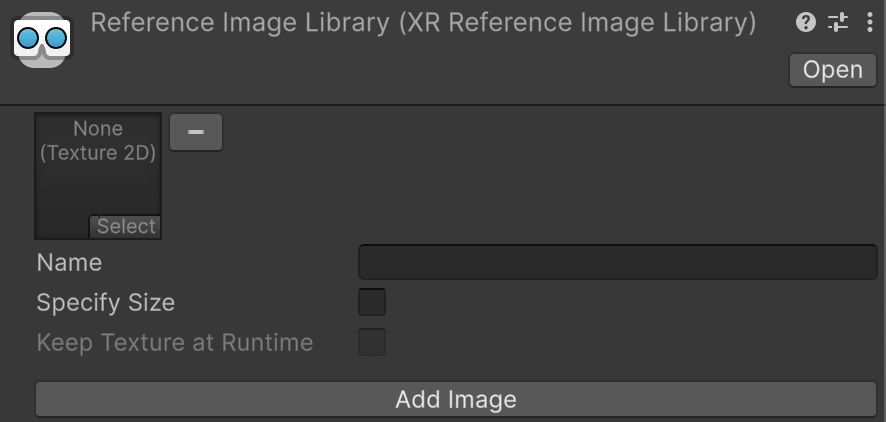
Image Tracking Management Component
Enabling Image Tracking
To enable image tracking:
- Add the
AR Tracked Image Managercomponent to yourXR OriginGameObject - If your scene doesn't contain an
XR OriginGameObject, follow Unity's scene setup instructions first
Performance Note: Disable the AR Tracked Image Manager component when image tracking isn't needed to improve application performance. On unsupported devices, the component will automatically disable itself during OnEnable.
Setting Reference Image Library
To detect images in the environment:
- Select the
AR Tracked Image Managercomponent in the Inspector window - Click the Serialized Library selector (⊙)
- Choose your reference image library from the
Assetsfolder
Image Tracking Prefab
When an image from the reference library is detected, this prefab will be instantiated. The manager ensures instantiated GameObjects contain an ARTrackedImage component. Access reference image data through ARTrackedImage.referenceImage.
Responding to Detected Images
Subscribe to the AR Tracked Image Manager's trackablesChanged event to receive notifications when images are added, updated, or removed:
[SerializeField]
ARTrackedImageManager m_ImageManager;
void OnEnable() => m_ImageManager.trackablesChanged.AddListener(OnChanged);
void OnDisable() => m_ImageManager.trackablesChanged.RemoveListener(OnChanged);
void OnChanged(ARTrackablesChangedEventArgs<ARTrackedImage> eventArgs)
{
foreach (var newImage in eventArgs.added)
{
// Handle added event
}
foreach (var updatedImage in eventArgs.updated)
{
// Handle updated event
}
foreach (var removed in eventArgs.removed)
{
// Handle removed event
TrackableId removedImageTrackableId = removed.Key;
ARTrackedImage removedImage = removed.Value;
}
}
Image Tracking Component
The ARTrackedImage component is a trackable object containing data associated with detected 2D images. When the device detects a 2D image from the reference library in the environment, the AR Tracked Image Manager creates an ARTrackedImage.
Key properties include:
name: Identifier of recognized imagetrackingState: Current tracking statussize: Physical dimensions of detected imagepose: Position and rotation in world space